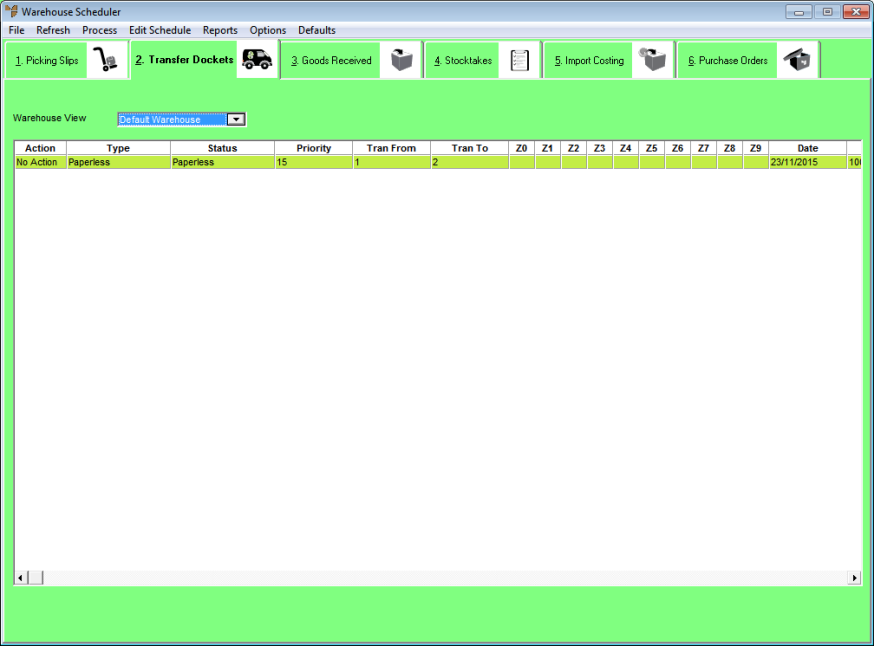
Follow this procedure to delete one or more transfer dockets. You might do this, for example, if a transfer docket becomes corrupted on a PDA. In this case, you need to manually delete the docket then change the status of the docket to the paperless queue (see "Viewing or Changing the Status of a Transfer Docket") and then download the docket to the PDA again.
To delete one or more transfer dockets:
Refer to "Displaying the Warehouse Scheduler".
Micronet displays the Warehouse Scheduler - Transfer Dockets tab.
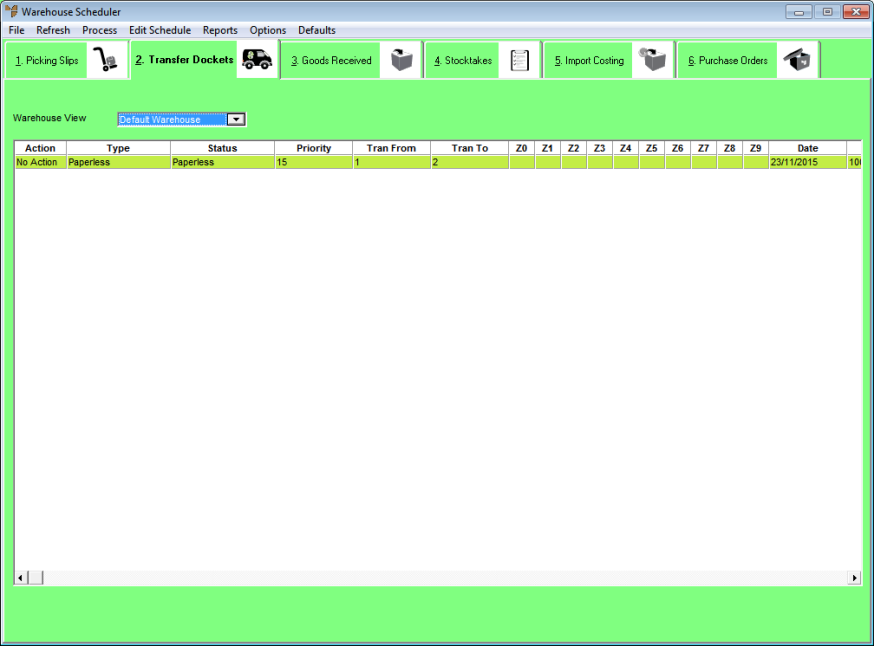
2.8 Feature
For more information about the fields on this tab, see "Viewing or Changing the Status of a Transfer Docket".
Note that the Action field has now changed to Delete.
Micronet deletes the selected dockets and then redisplays the Warehouse Scheduler - Transfer Dockets tab with those dockets removed.
|
|
|
Technical Tip This screen is not automatically updated. It is a good idea to select FILE | REFRESH every now and then to ensure you are viewing the most recent data. |